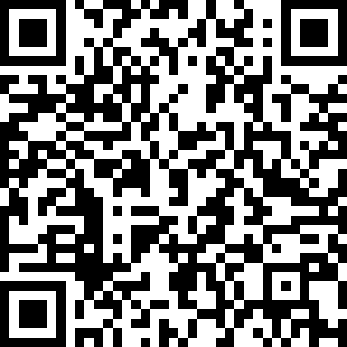BktTimeSyncGPS
Android
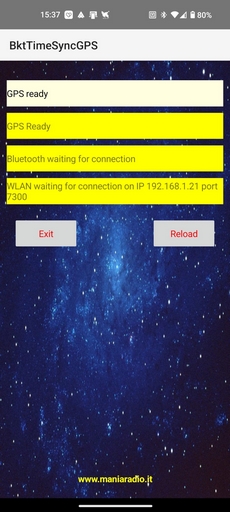
What is BktTimeSyncGPS?
Bluetooth: Requirement: Before establishing a connection for synchronization via Bluetooth, it is mandatory that the Android smartphone running BktTimeSyncGPS and the receiving device (e.g., the PC ) have beenpreviously paired (Bluetooth pairing).This mode is useful for direct short-range connections.
WLAN (Wi-Fi): In this case, both devices (smartphone and PC/other device) must be connected to the same local Wi-Fi network .This mode is useful if the devices are on the same network but not necessarily very close, or if Bluetooth is not preferred.
Method: A simple way to get the app is toscan the appropriate QR code with the smartphone's camera (a QR code reader app might be needed if not built-in).Security Enablement: Since the app does not come from the Google Play Store, it isnecessary to temporarily enable the Android security setting that allows "Installation from unknown sources " (or "Install unknown apps"). This option is usually found in the phone's security settings or app settings.
Accept All Permissions: On the first launch, BktTimeSyncGPS will request several permissions to function correctly. It iscrucial to accept them all .Crucial Location Permission: Particular attention must be paid to the permission forLocation access. The default or initially chosen setting might be "Allow only while using the app". This settingis not sufficient . It must be manually changed in the phone's app settings, selecting the "Allow all the time " option (or similar wording). This is vital because it allows the app to access GPS data even when it is not active in the foreground (running in the background), ensuring the continuous availability of data for synchronization.
Start the App on the Smartphone: Open the BktTimeSyncGPS application on the Android smartphone. Ensure it is waiting for Bluetooth and/or WLAN reception.Configure BktTimeSync on the PC: Start BktTimeSync on the PC that needs to receive the data. Find the section dedicated to connecting with BktTimeSyncGPS. Enable reception: Check the checkbox labeled " Enable " (or similar) within the "BktTimeSyncGPS" group.
Choose and Configure the Connection Mode on the PC: If choosing Bluetooth mode: ▪ Ensure the smartphone and PC have already been paired via Bluetooth. ▪ In the PC software, select the "Bluetooth" mode. ▪ From the appropriate dropdown menu (or device list), select the name of the smartphone running BktTimeSyncGPS.
If choosing WLAN mode: ▪ Ensure the smartphone and PC are connected to the same Wi-Fi network. ▪ In the PC software, select the "WLAN" mode. ▪ Open the BktTimeSyncGPS app on the smartphone and note the IP address displayed in the WLAN section (e.g., "WLAN IP Address: 192.168.1.XXX" ).▪ Enter this IP address into the corresponding field within the PC software.
Start Synchronization: Once the connection is configured on the PC, the software should start receiving GPS data from the smartphone and proceed with time synchronization.
Example String:
LAT:45.19228495 Key: LAT (Latitude)Value: 45.19228495Description: Indicates the current latitude of the position detected by the GPS, expressed in decimal degrees. A positive value indicates the Northern Hemisphere.
LON:10.18142348 Key: LON (Longitude)Value: 10.18142348Description: Indicates the current longitude of the position detected by the GPS, expressed in decimal degrees. A positive value indicates the Eastern Hemisphere (relative to Greenwich).
SPD:0 Key: SPD (Speed)Value: 0Description: Indicates the current speed of the device over ground. The unit is typically meters per second (m/s) or knots. A value of 0 indicates the device is stationary.
ALT:89.30828857421875 Key: ALT (Altitude)Value: 89.30828857421875Description: Indicates the altitude of the current position, usually expressed in meters relative to Mean Sea Level (MSL) or the WGS84 ellipsoid.
BRG:0 Key: BRG (Bearing)Value: 0Description: Indicates the direction of movement (course over ground), expressed in degrees relative to true North (from 0 to 359.9). A value of 0 can indicate North or that the direction is indeterminable because the device is stationary (as indicated by SPD:0).
NSAT:42 Key: NSAT (Number of Satellites)Value: 42Description: Indicates the number of GPS satellites (and potentially other systems like GLONASS, Galileo, BeiDou) that the receiver is currently using or tracking to calculate the position and time.Note: The exact meaning (used vs. tracked) can vary depending on the specific GPS implementation.
TIME:03/29/2025 10:09:34 Key: TIMEValue: 03/29/2025 10:09:34Description: Indicates the current date and time provided by the GPS system. This time is based on the atomic clocks in the satellites. The format here is Month/Day/Year Hour:Minutes:Seconds.
MS:1743239374000 Key: MS (Milliseconds)Value: 1743239374000Description: Represents the same point in time as the TIME field, but expressed as aUnix timestamp in milliseconds . It is the number of milliseconds elapsed since 00:00:00 UTC on January 1, 1970. This numerical format is often easier for computers to process and is useful for precise time calculations.